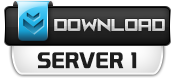*Duong’s Match Graphics Replacement 10: DMGR
*ENB Series (developed by Boris Vorontsov): Fusion
-With this patch, DMGR is automatically integrated into your FIFA 10 and transforms its entire match graphics visuality.
-With a Shift+F12 press on your keyboard, the game will undergo a deeper transformation into
a cinematographic, in other words, movie-like, game. With Fusion, the patch promises to
deliver a more satisfying viewing pleasure.
***Please use this patch at your own risk. Backup your whole FIFA 10 game folder if need be.***
=>> Version 1.0:
-extreme brightness on players’ faces and skins removed
-overall contrast reduced
-sunny, sunset and night turfs reconfigured
-Vignette effect (dark areas round the corners of the screen) removed
-The game now launches with patch automatically disabled. It can be manually enabled when player enters a match by pressing Shift+F12
-Original DMGR settings are reconfigured to achieve more visual balance between DMGR with Fusion enabled and DMGR with Fusion disabled.
=>> beta version 0.5:
*ENB Series (developed by Boris Vorontsov) parameters:
-New shader settings
-Enhanced texture rendering
-New lighting parameters
-Bloom effects, indirect lighting and occlusion enabled.
*Duong’s Match Graphics Replacement 10:
-New 3D grass – shorter and sharper, with new texture
-New generic grass texture
-Updated face shadows
-New kit shadows
-New grass lighting & shadows parameters
-New kits’ & players’ model lighting
-New in-game PostFX effects that will apply to both cinematics and normal match graphics.
-New tunnel lighting
-Each match time (sunny, overcast, sunset, night) has its own set of lighting parameters that are tuned to be as realistic as possible.
-Depth of Field reconfiguration.
-Level of details and render rate reconfiguration.
-New nets.
-All above parameters fine tuned to efficiently correspond with ENB Series settings.
|> 3. Specific features <|
***The patch is available in 3 modes: Low Specs, Medium Specs and High Specs.
*High Specs:
-For more powerful computers (Core 2 Duo 2.0 GHz+, 2GB+ RAM, External VGA 256MB+, supporting Pixel Shader 3.0)
-DOF and AA and AF functioning at the same time.
-Shader settings at highest levels.
-Textures optimized.
*Medium Specs:
-For more mid-range computers (2.5GHZ+, 1GB+ RAM, External VGA 128MB+, supporting Pixel Shader 2.0)
-Shader settings at average levels.
-Textures mildly optimized.
*Low Specs:
-For computers barely meeting the recommended system requirements of the original FIFA 10
-Shader settings at lowest levels.
-No texture optimization.
|> 4. Installation <|
***Windows Vista & Windows7 users: please turn off User Account Control before installation and run the patch as administrator.***
***CAUTION!! DO NOT shift any file inside the folder ‘Duong’s Match Graphics Replacement Fusion 10 v1.0’ to another location.
I repeat, DO NOT do that.***
|> Procedure <|
-Extract this RAR file to any location.
-Backup your zdata_36.big, zdata_36.bh, zdata_38.big, zdata_38.bh, zdata_42.big and zdata_42.bh by making copies of these files, then move them to a different folder. Preferrably, backup your WHOLE data folder (located at FIFA 10/data), if you have enough free disk space in your computer.
-Next, simply double-click on the mode you want to install, and wait for the command window to finish processing.
And guess what! You’re done 🙂
|> 5. Troubleshooting <|
*Known issues:
-Loading screens lose colors and details and turn into black screens with growing white patches before entering match mode.
Workaround: If you dislike this bug, leave the patch off during menus and only turn it on during match time with Shift+F12.
-Olympistadion’s sunset mode appears glaringly bright as compared to other stadiums in sunset mode (EA bug).
Workaround: disable patch with Shift+F12 during such a match.
-Patch causes stuttering in some certain machines. Possible cause: outdated DirectX control library.
Workaround: a) disable patch with Shift+F12.
b) install the fixes included in the ‘Bug Fixes’ folder and see if any of them works.
-Game crashes when trying to load a match. Possible solution: Download ‘FIFAMANIA FAT Regenerator 2010’, install and run it.
|> 6. Uninstallation <|
-To revert back to EA’s original graphics, double click ‘Restore EA’s Original Settings.bat’ and wait for the command window to finish processing.
-To remove Fusion, open your FIFA 10’s main folder (usually located in Program Files folder) and delete d3d9.dll and d3dx9_26.dll.